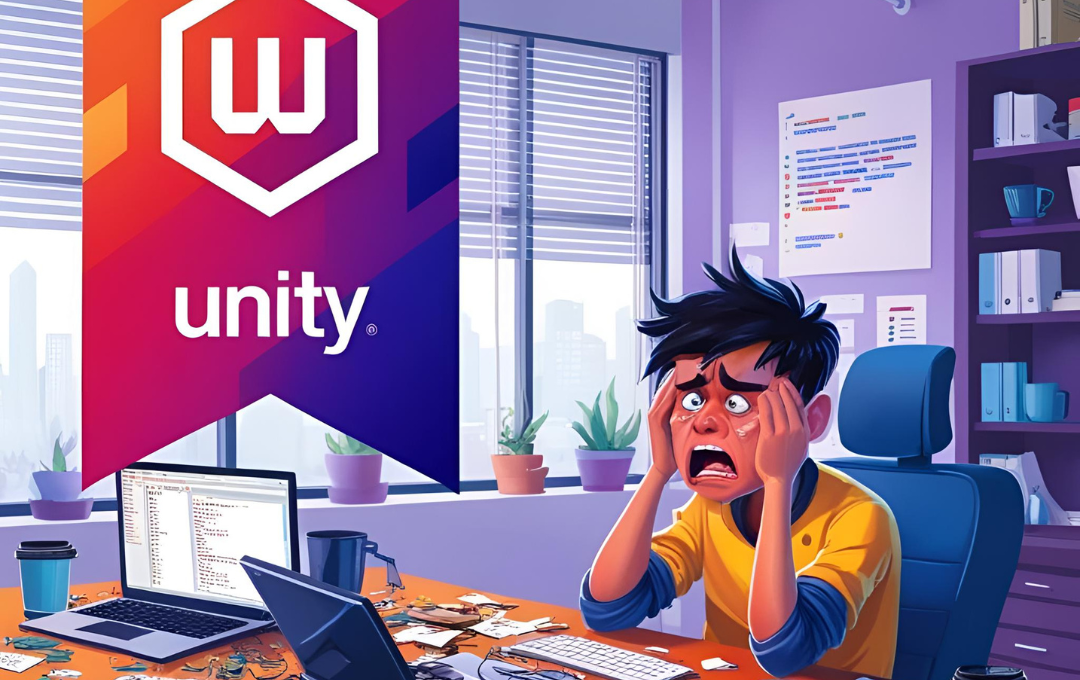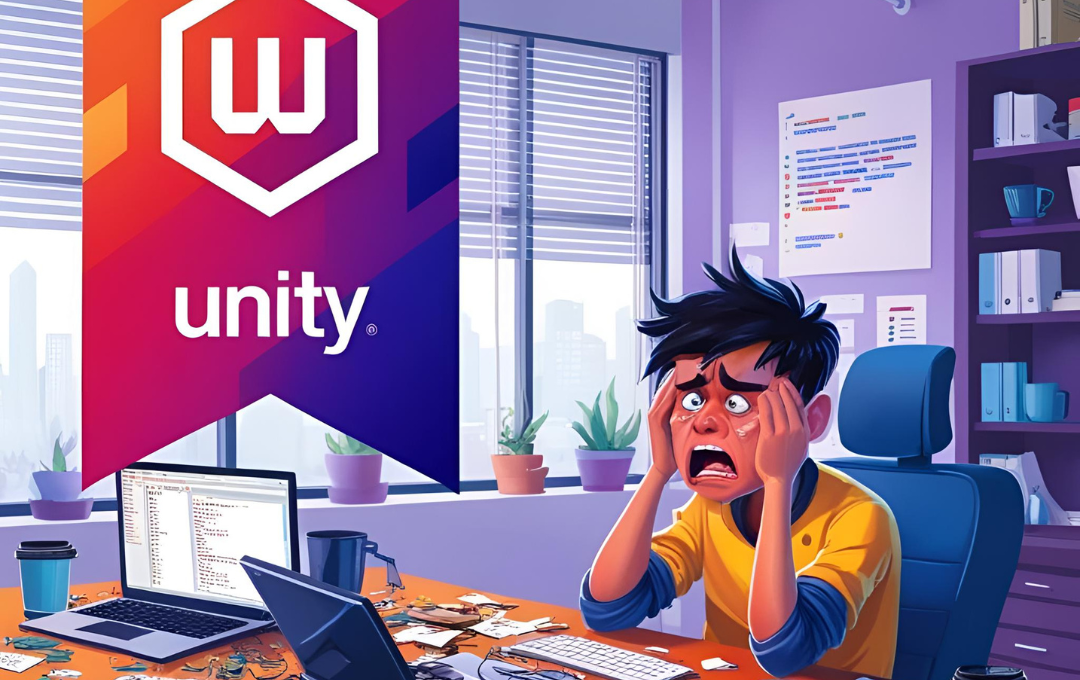1. Making and Deleting Too Many Objects
In Unity, you can create game objects using Instantiate() and remove them with Destroy(). Many developers do this a lot—for example, when shooting bullets, spawning enemies, or making effects. But if you keep making and deleting objects every second during gameplay, it puts a lot of pressure on your device’s memory and processor. This can make your game lag, freeze, or even crash—especially on mobile devices.
How to fix it: Use Object Pooling. This means you create a group of reusable objects at the start of the game. Instead of creating new objects every time, you reuse the old ones. This saves memory and makes your game run much faster.
A professional Unity Game Development Company USA often applies this technique to deliver optimized performance, especially for mobile games.
2. Putting Too Much Code in Update()
The Update() function runs every frame. That means it runs 60 times per second (or more). If you put lots of code in Update() in many scripts, it can slow your game down. For example, checking for input or movement in many different scripts at the same time makes the game work harder than it should.
How to fix it: Only use Update() when you really need it. For things that don’t need to run every frame, try using coroutines, event-based systems, or a single manager script to handle repeated actions. This helps your game run faster and keeps your code clean. For developers offering Unity Game Development in USA, efficiency like this is crucial to meet high performance standards.
3. Hardcoding Game Values
Hardcoding means writing values like speed, damage, health, or level numbers directly inside the script. This might seem okay at first, but later, it becomes hard to change or balance your game. If you want to test different settings, you’d have to keep opening and editing the code.
How to fix it: Store values in separate files or use ScriptableObjects. These let you keep data outside of your scripts and make it easier to adjust game settings without touching the code. It’s also helpful if you’re working with designers or other team members who don’t code. A smart 2D Unity Game Development Studio often relies on this strategy to streamline iteration and testing.
4. Only Testing in the Unity Editor
It’s easy to test your game inside the Unity Editor because it’s quick and convenient. But the editor is not the same as a real device. Something that works perfectly in the editor might look broken or run slowly on a mobile phone or tablet.
How to fix it: Always test your game on the actual device you are building it for. If you’re making a mobile game, test it on Android or iOS devices regularly. Also, check screen sizes, performance, and touch controls. Use platform-specific code like #if UNITY_ANDROID to fix platform-based differences. This practice is followed by every quality-focused Unity Game Development Studio that delivers cross-platform experiences.